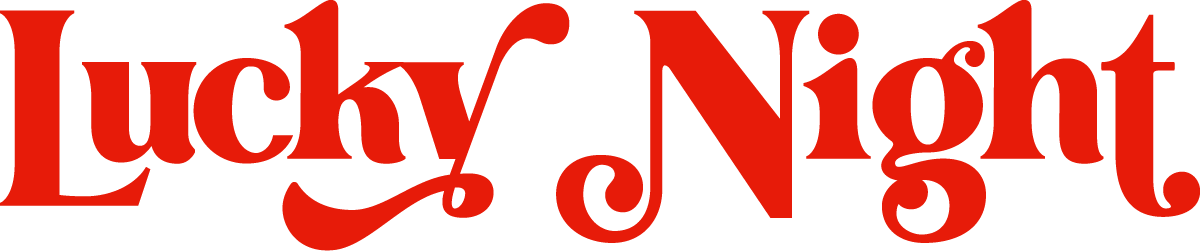5 top tips for improving your Squarespace SEO
Search Engine Optimisation is the process of improving your Squarespace website for better indexing by search engines like Google.
All websites online are crawled with a fine tooth comb by Google bots. This is the process of them reading and understanding your Squarespace website content and structure so that they can get to know your business and offer it as a solution to their users in search results.
For example, if you're a copywriter who works exclusively with wellness brands, Google and other search engines will be able to read this, along with your location, services and other key information, through your website. Then, the next time a business owner searches ‘copywriter for wellness brands’ or similar, your website will be provided in those results.
Unfortunately for us small business owners, there are over 1.1 billion websites online right now. This means that getting that top spot - or even a front page spot - requires some work.
That’s where good Squarespace SEO comes in! The better your SEO score, the higher your position in those search results.
This blog post will run through five Squarespace specific top tips for improving your SEO score. Let’s jump in!
Squarespace SEO tip #1: Use your SEO page titles and descriptions
SEO Titles & Descriptions (also knows as meta descriptions or search descriptions) are the page titles and short introductions that describe the content of your pages. Search engines like Google show these SEO titles and descriptions in search results if they’re unable to find content within your website that's more relevant to the visitor's search terms.
To make the most of your Squarespace SEO, make sure you have written unique, optimised SEO titles and descriptions for each page of your website.
To add SEO titles and description to a page:
Open the Pages panel.
Hover over the page title, then click to open page settings.
Click the SEO tab, then enter your title and description in the SEO Title & Description fields.
Click Save.
Repeat this process for every page on your site, being mindful of Squarespace’s best practices.
Squarespace SEO tip #2: Improve accessibility with descriptive alt text for all images
Alt text is text you add to images on your website to make them as accessible as possible to your site visitors. Alt text is used for assistive screen readers, so that people with visual impairments are able to understand the content of your images, or browsers with images disabled.
Search engines also use the alt text of your images to identify the content, so by making the most of organic keywords, alt text is a great way to give your site a much needed SEO boost. For image blocks you’ll need to manually add your alt text. Be sure to use easy to read, descriptive text that is naturally rich in keywords - no keyword stuffing! Remember the purpose of alt text is accessibility - the SEO boost is a bonus.
To add alt text to images in your Squarespace website, head to the image block editor and click the Content tab.
Go to Image alt text, then enter your alt text in the field.
The alt text will save automatically.
Squarespace SEO tip #3: Structure your website content with appropriate headings
Headings within Squarespace website design serve a far greater purpose than just styling. Search engines will read these headings and their different levels of importance (attributed by the number) to decide which of your content to prioritise.
Heading 1 denotes the most important piece of information on any page of your Squarespace website. For strong Squarespace SEO, each of your website pages should have only one Heading 1, and it should give a clear, keyword-rich overview of the contents of that page.
Heading 2 is given to top-level sub headings. You can use as many of these as you like, but remember that Google will find it easier to prioritise your content if you only include the most necessary subheadings at this top level. Try and stick to 2 or 3 keyword-rich Heading 2s per page.
Headings 3 and 4 are perfect for headings lists, categories and can be used more freely without damaging your SEO.
Squarespace also offer different paragraph styles, but (confusingly enough) these do not have an impact on your SEO score and are to be used purely for stylistic purposes.
Squarespace SEO tip #4: Start a regular blog that provides heaps of value to your ideal customer
Blogs are a great way to target more specific SEO topics and long-tail keywords. Long-tail keywords are very specific search terms (usually sentences rather than words) that tend to have fairly low search volumes. Although the search volumes are lower, long-tail keywords end up making up quite a large percentage of overall online searches when added together.
Because long-tail keyword searches are more specific than shorter, more specific keywords, searchers who use them may be more likely to convert as they already know what it is they need. We call these pre-qualified leads.
Writing regular blogs on topics your customers are searching for is a great way to improve the SEO of your Squarespace website and climb those Google rankings.
Squarespace SEO tip #5: Enable SSL setting to improve security
SSL stands for Secure Sockets Layer, and is a technology that secures the connection between your browser and the website you’re visiting. All modern computer and mobile browsers support SSL. Websites using SSL will have URLs beginning with https:// (it’s the s on the end that’s important).
SSL protection has many benefits, including:
Creates increased trust with your visitors by showing their information is secure and encrypted on your Squarespace website.
Prevents hackers from stealing data visitors submit through your site's forms and checkout page, including personal information.
SSL will be automatically enabled in your Squarespace site. You won't need to do anything to set it up. If you have more complex security needs, you may need to change other settings.
To choose an SSL setting:
Open the Developer tools panel. (For parking pages, click SSL in the main menu.)
Click SSL.
Under Security preference, choose your settings. Usually, we recommend checking Secure and HSTS secure. Some special situations might need the Insecure option. For help, see SSL settings explained.
Click Save.
It can take up to 72 hours for the update to complete. For third-party domains that aren't connected yet, it may take a bit longer.
While the certificate is processing, you may find an error message in your domain settings. This is normal. If it's been more than 72 hours, follow these troubleshooting steps.