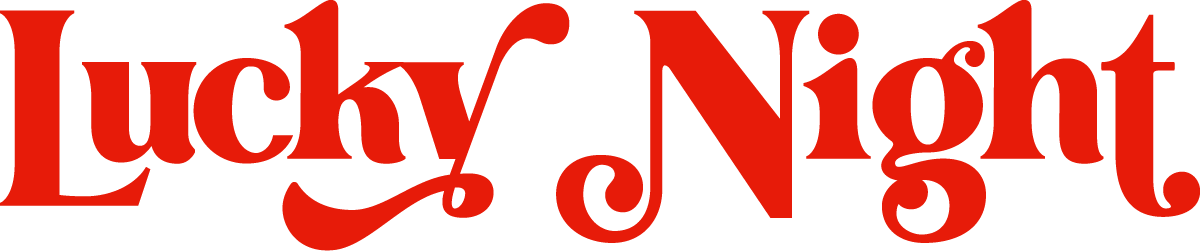Enhance Your Squarespace Button: Adding Custom CSS and Hover Effect
In today's digital age, having an eye-catching and interactive website is crucial for your online presence. Small design elements, like buttons, can make a big difference in how your website looks and feels to your visitors. In this blog post, we'll walk you through the process of adding custom CSS to a Squarespace button and creating a stunning hover effect. This simple technique can add a touch of professionalism and interactivity to your site without the need for advanced coding skills.
Before we begin, make sure you're logged into your Squarespace account and have access to the website you want to customise. Once you're in, follow these steps:
Firstly open the Custom CSS panel
And you want to add in this custom code:
/* Button Animation */
.sqs-block-button-element {
position: relative;
}
.sqs-block-button-element:after {
content: "";
position: absolute;
top: 0;
left: 0;
height: 100%;
width: 100%;
box-sizing: border-box;
border: solid 3px red;
z-index: -1;
transition: 0.45s;
}
.sqs-block-button-element:hover {
opacity: 1 !important;
}
.sqs-block-button-element:hover:after {
transform: translate(-8px, -8px);
}Don’t forget to change the red colour to any one you like, and have a play around with the border size, and the translation size (currently set to 8px).
Congratulations! You've successfully added a custom hover effect to your Squarespace button using CSS. This small but impactful design tweak can enhance the overall user experience on your website, making it more engaging and professional. Experiment with different hover effects and button styles to find the perfect fit for your brand and content.
“Remember, you don’t need to be a coding expert to make these improvements to your Squarespace site. With a bit of CSS knowledge and creativity, you can take your website design to the next level.”
Thank you for reading, and we hope this tutorial helps you create a more visually appealing and interactive Squarespace website for your business!