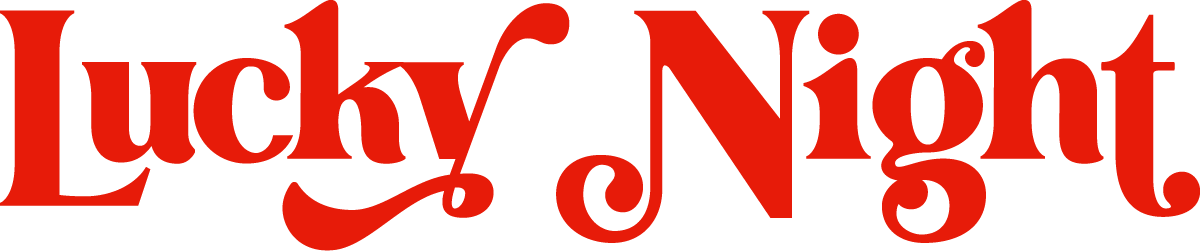How to create a custom 404 page on your Squarespace website
Howdy gang! Welcome back to another quick and handy tutorial. Today, we’re diving into how to whip up a custom 404 page for your website using Squarespace. Let’s make those inevitable mishaps a smooth sail for your visitors!
Why Bother with a Custom 404 Page?
Ever clicked a link only to land on a boring page that says 'Page Not Found'? We've all been there. A custom 404 page not only saves your face during such mishaps but also keeps your visitors engaged rather than losing them to frustration. It can guide lost visitors by providing links to important pages, a search bar, or maybe even a home page redirect. Let's keep those visitors browsing, not bouncing!
Designing Your Custom 404 Page
1. Start Simple: Create a new page in Squarespace and let's jazz it up with some essential elements:
Search Bar: Add a Squarespace Search block to help lost visitors find what they need.
Useful Links: Sprinkle in some links to your most visited pages like your Contact or Product page, and don't forget a link back to your Home page.
2. Page Settings: Navigate to the page settings, and under ‘SEO’, toggle the ‘Hide Page from Search Results’ option. We want visitors to find this page only when it's truly needed, not via Google.
3. Set it Live:
Go to your pages list, find 'System Pages', and then the 404 Page option.
Choose your dazzling new custom 404 page to replace the default.
And voilà! You’ve got yourself a custom 404 page that’s more than just a dead end—it’s a new path for your visitors!
Check Out Our Templates!
Need some inspiration? All our Squarespace templates come equipped with a custom 404 page. Feel free to poke around and see how we’ve tackled ours.
Let’s Wrap it Up!
Creating a custom 404 page might seem like a small touch, but it’s these little things that enhance user experience and keep your site looking professional and caring. I’d love to see what you come up with! Drop a comment below with your own 404 page designs or any questions you’ve got. Happy designing!